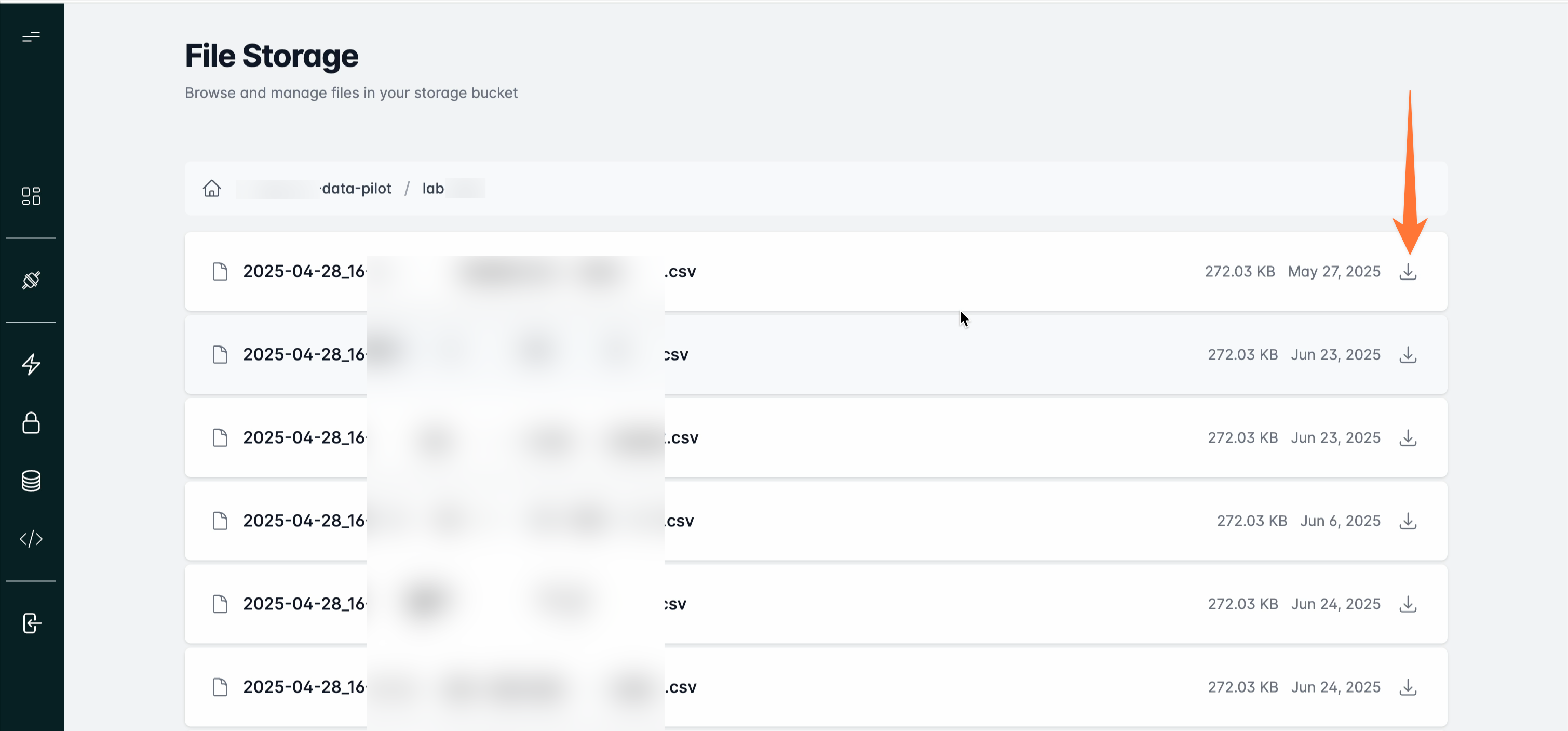Data
How to connect to database via Web UI
This guide shows you how to connect to database using the UniteLabs Web UI
ℹ️ This is one of many methods to work with lab data using UniteLabs' tooling.
Feel free to explore the others as well!
UniteLabs database using the Web UI
- Navigate to the Data Section
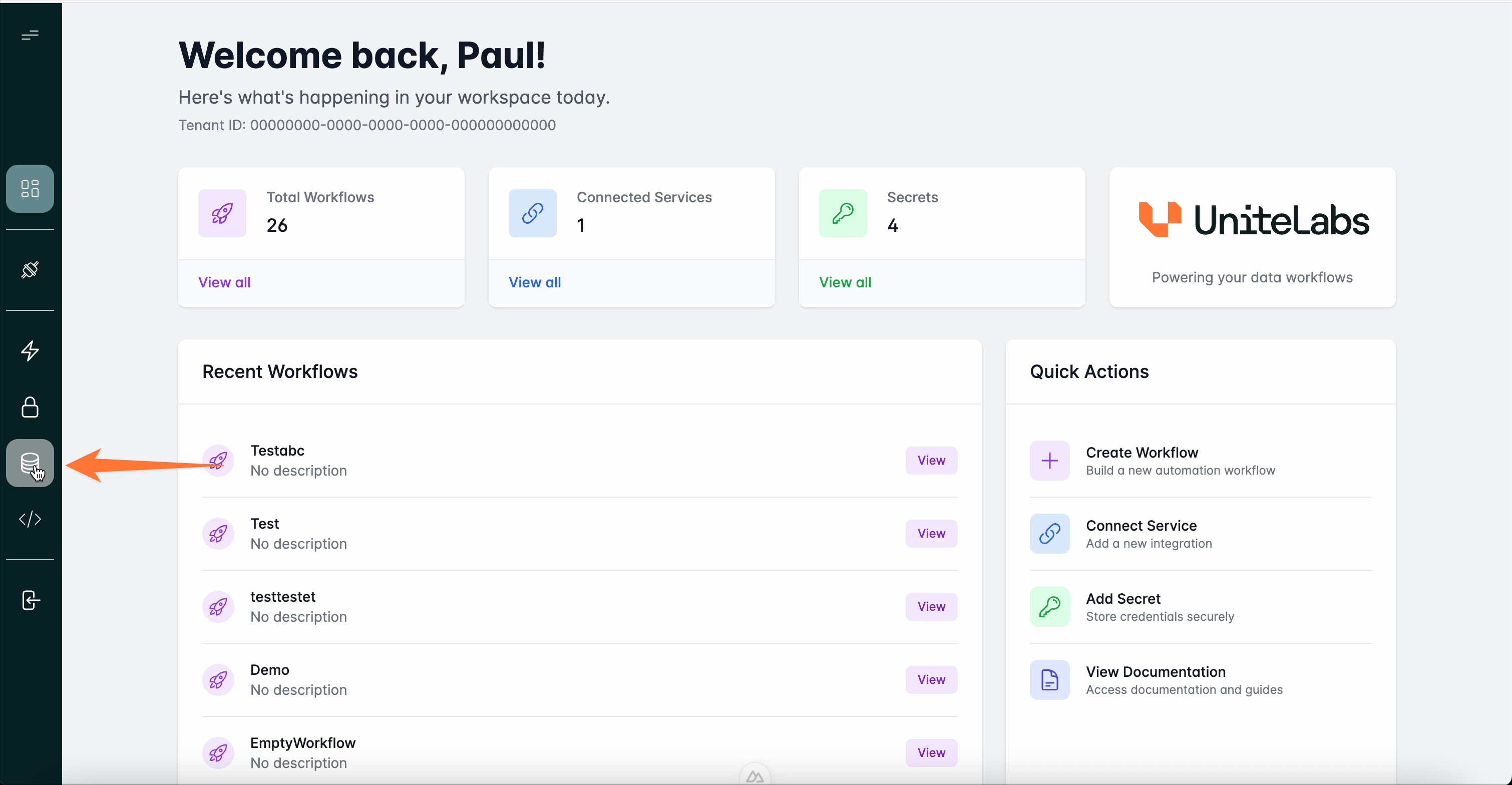
- Copy the connection string
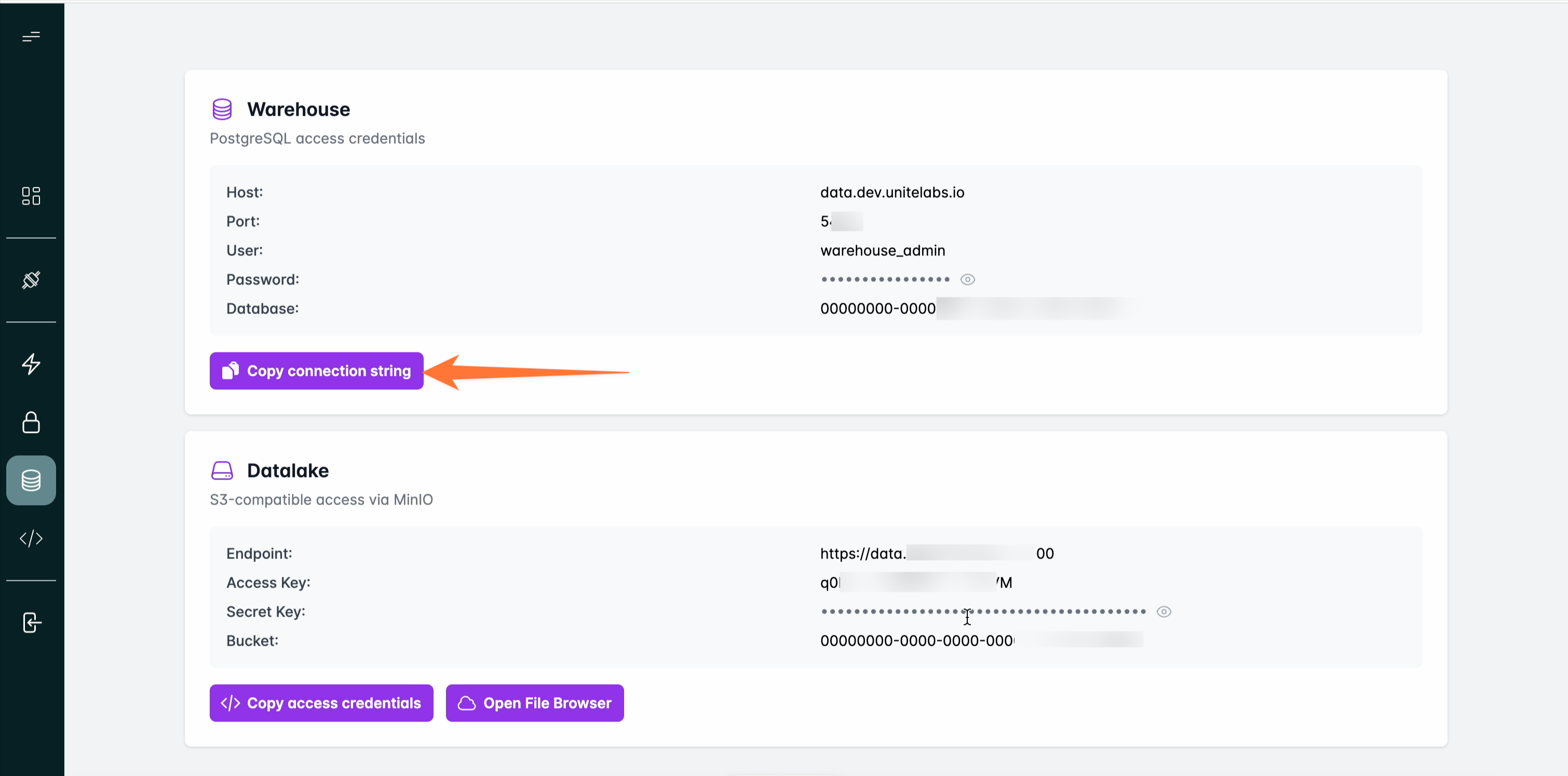
- Paste the connection string in a terminal
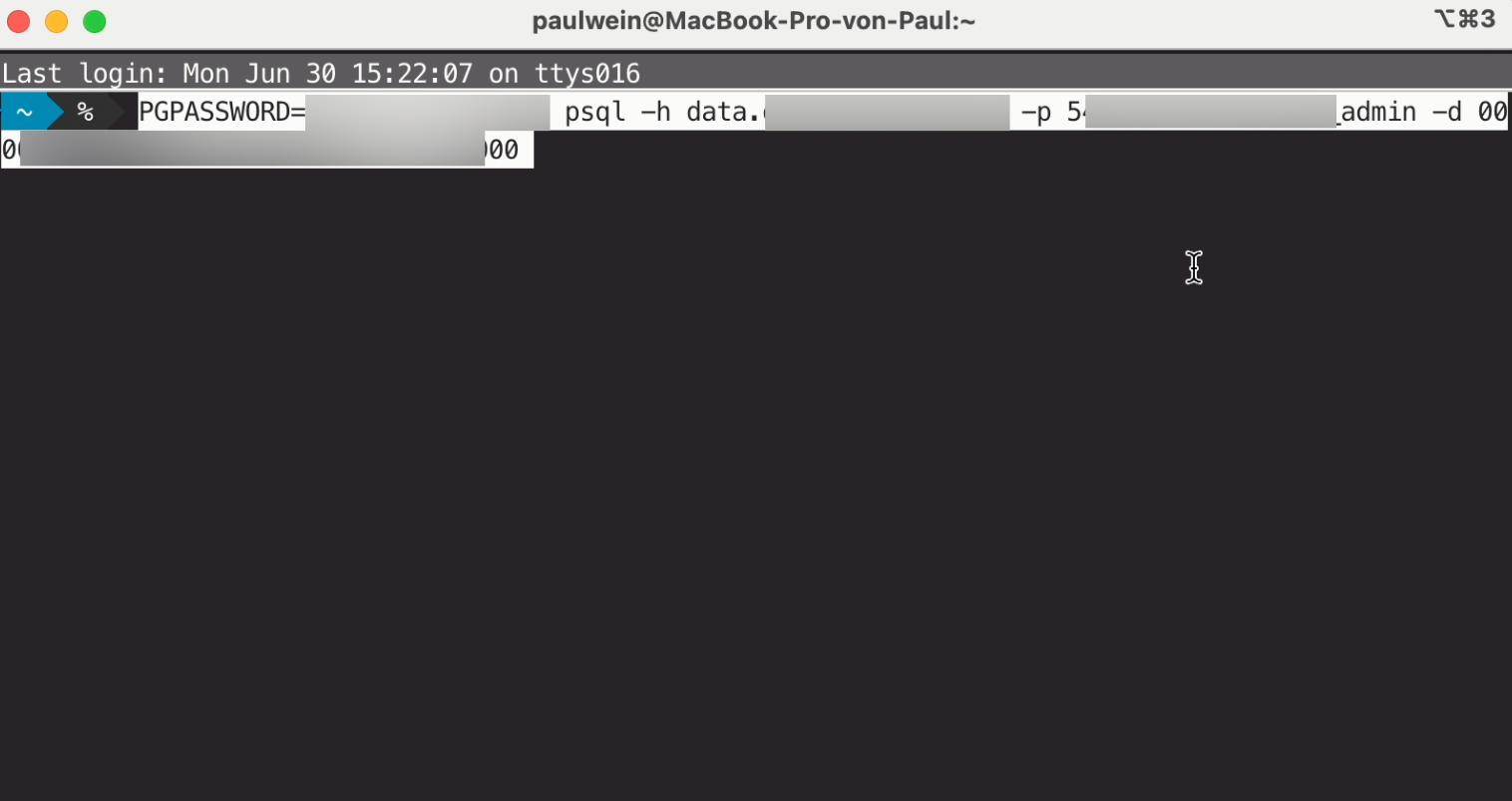
- Enter postgres SQL commands to navigate the database, such as
\dto list the tables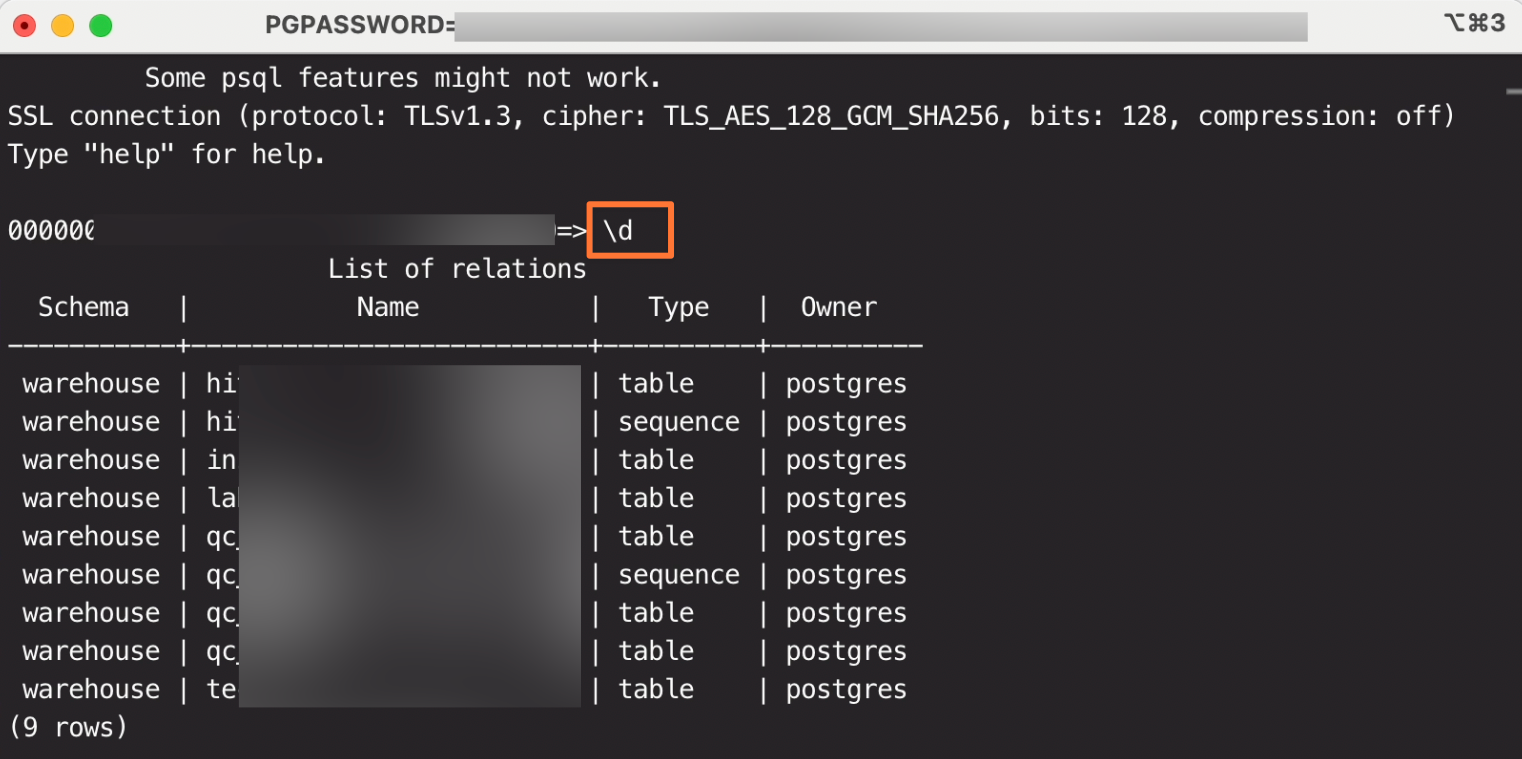
Optional: Connect using a database client
You can also connect to the UniteLabs database using a database client like DBeaver (or any other tool that supports PostgreSQL):
- Download & install DBeaver
- Set up the connection with the following steps (for more info, visit the official guide)
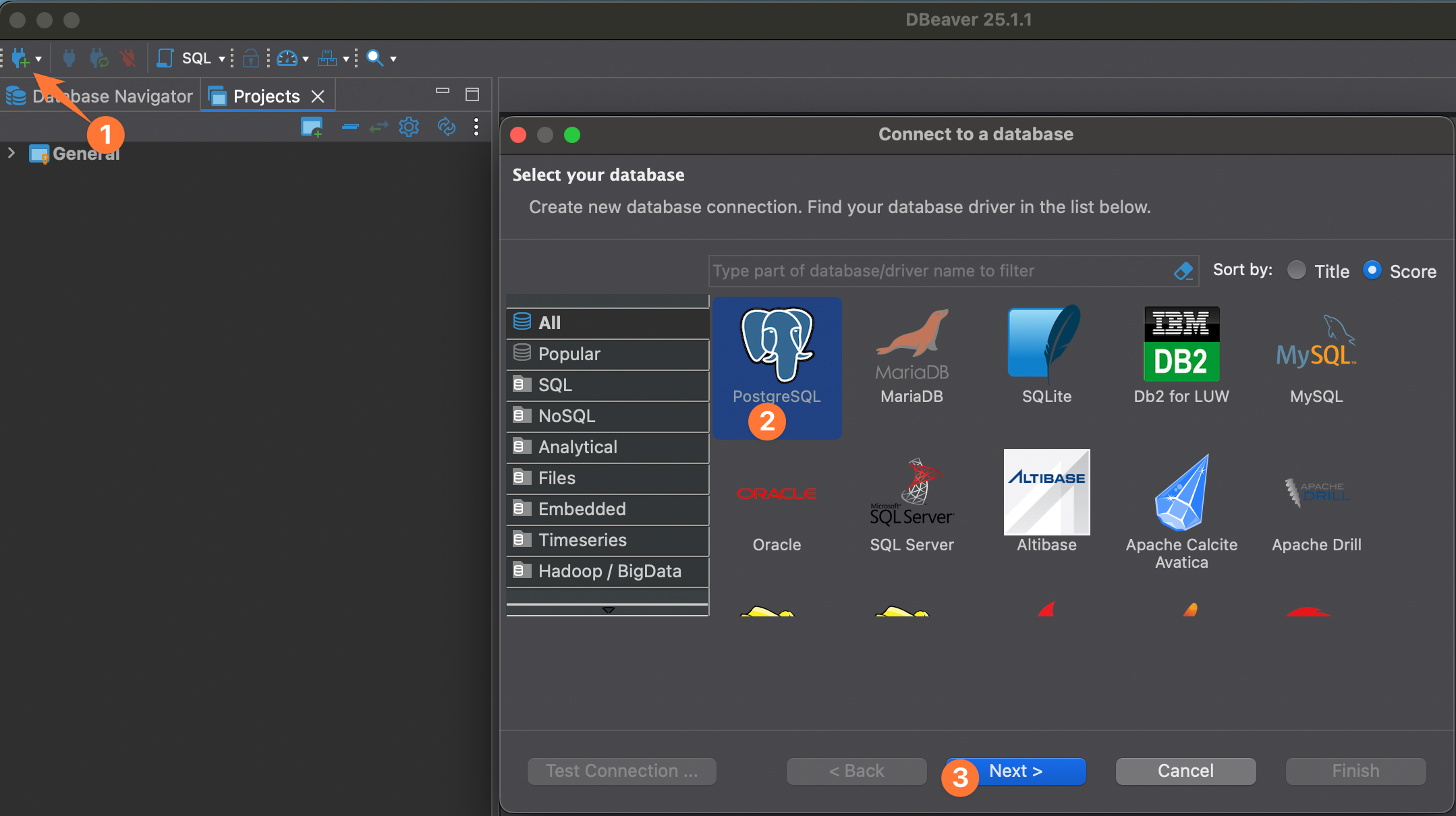
- Navigate to the Data Section
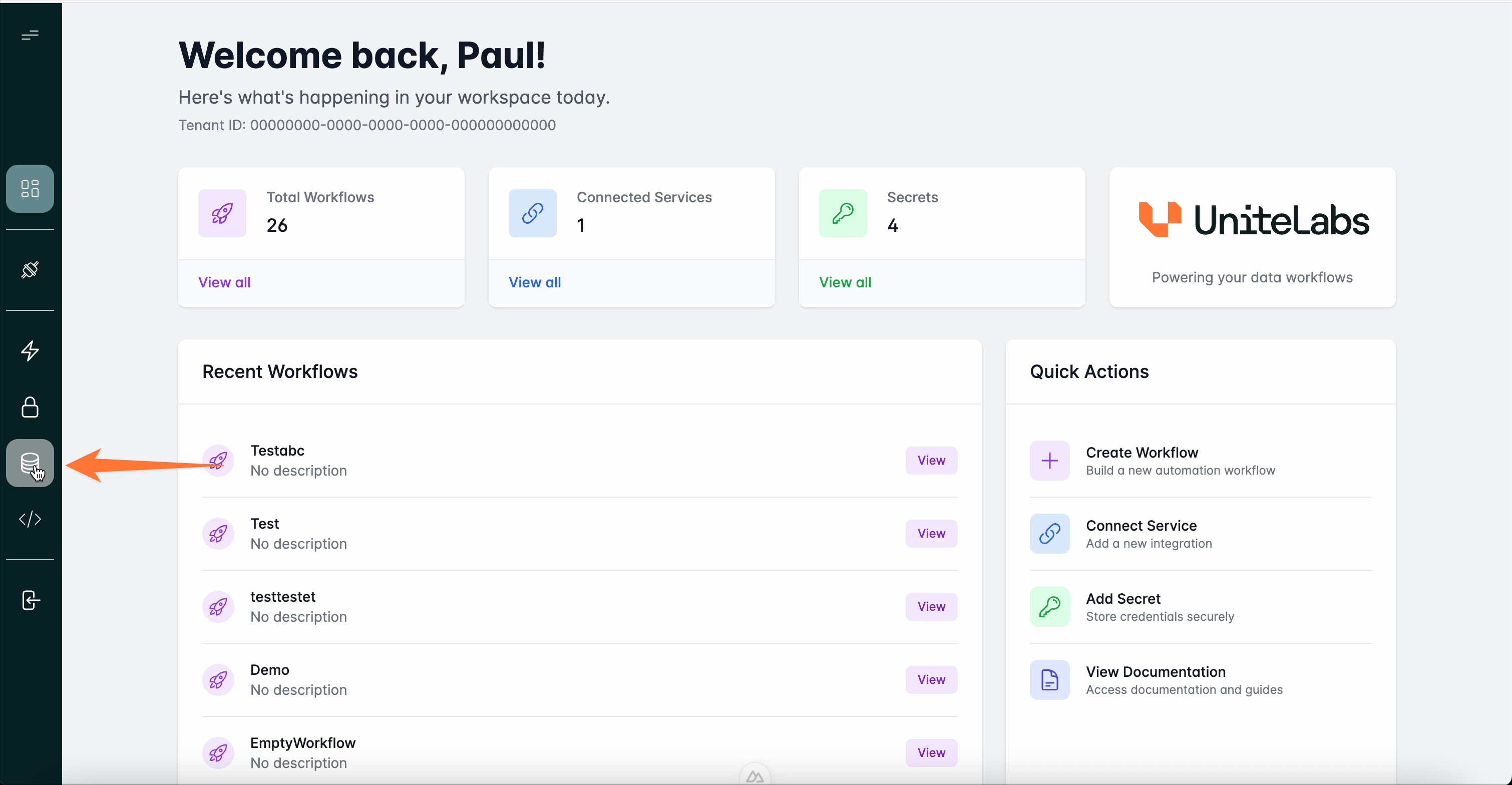
- Copy the connection string
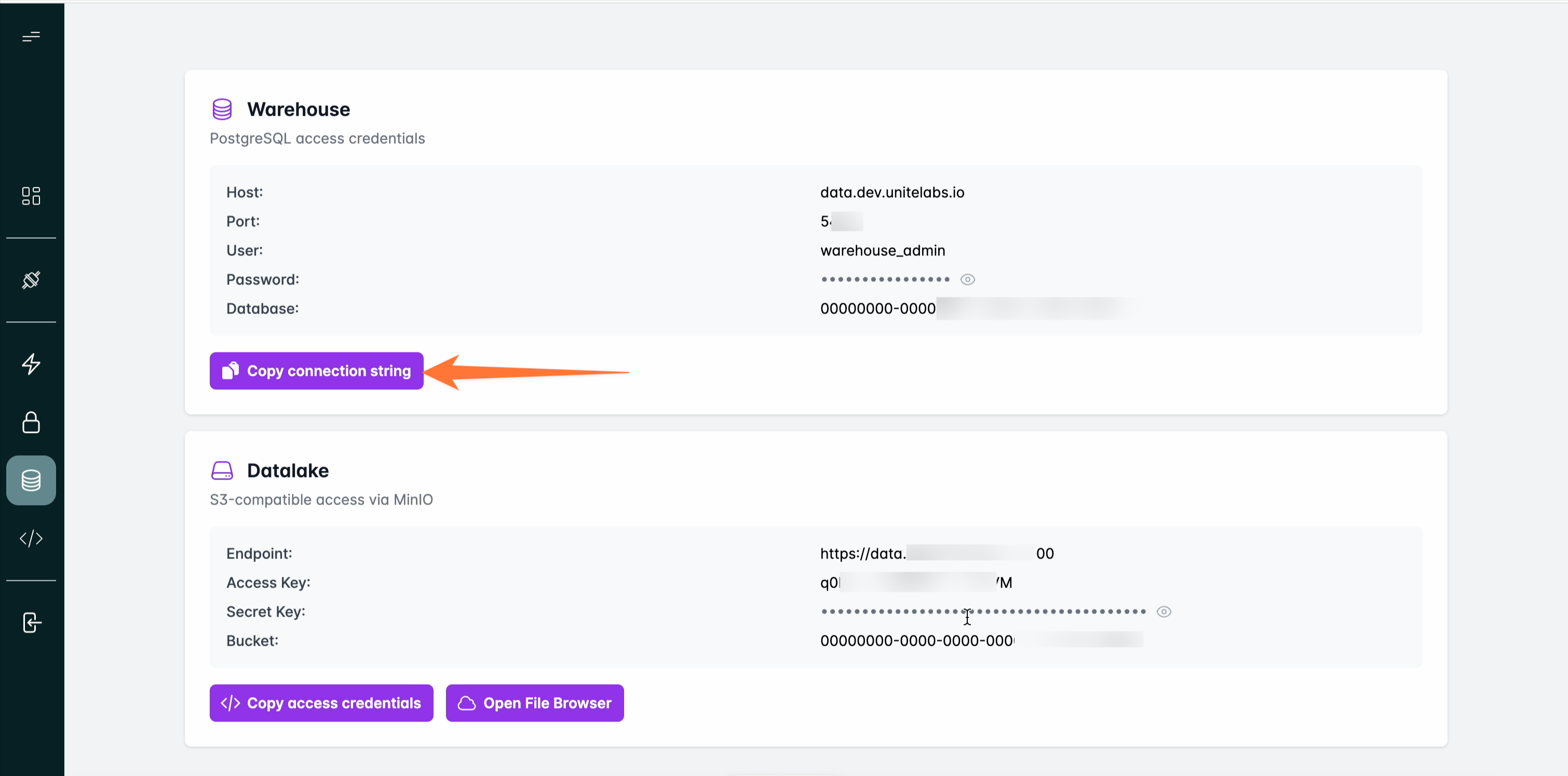
- Add the connection string to DBeaver Postgres connection settings
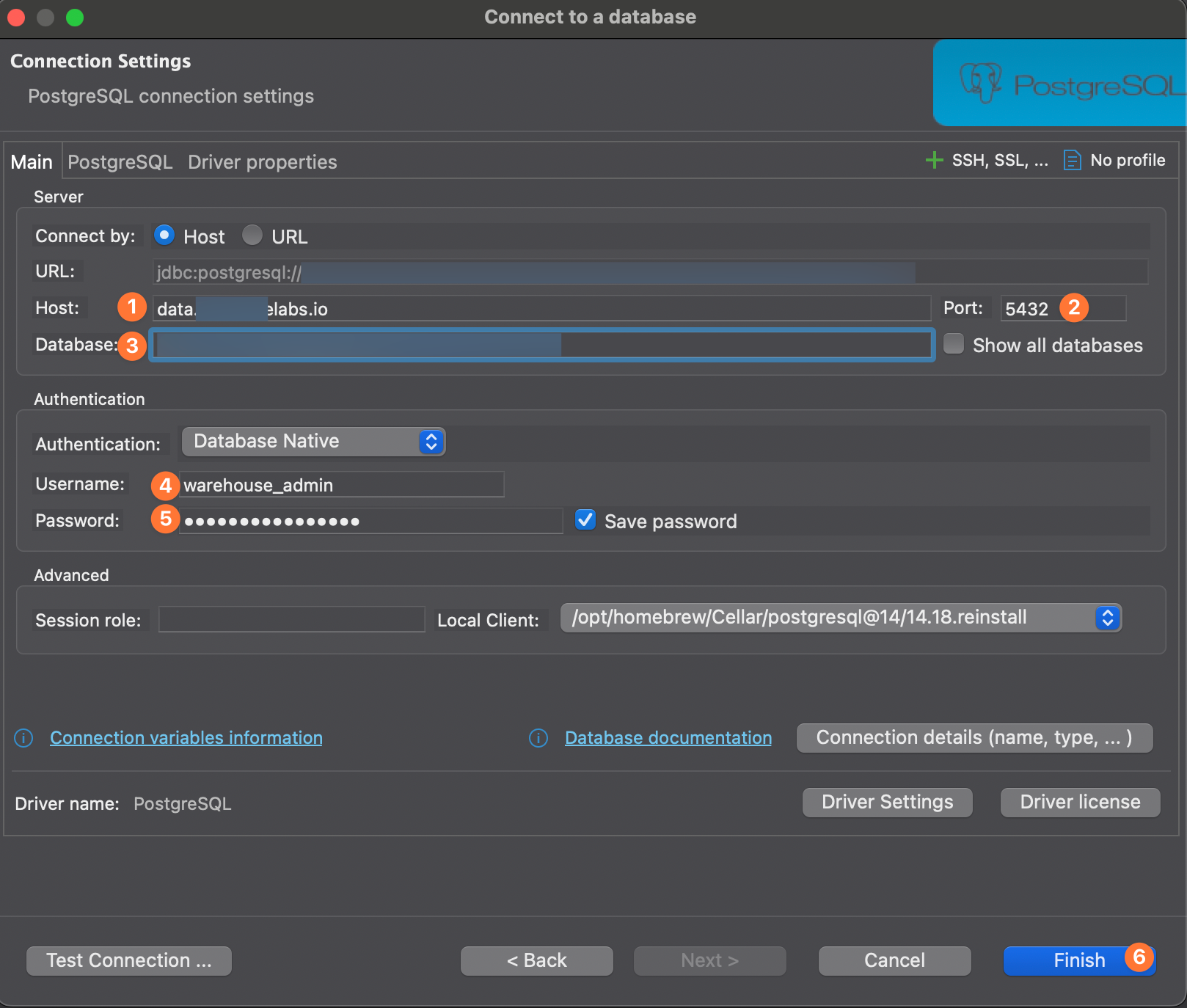
- Navigate to a table of your interest
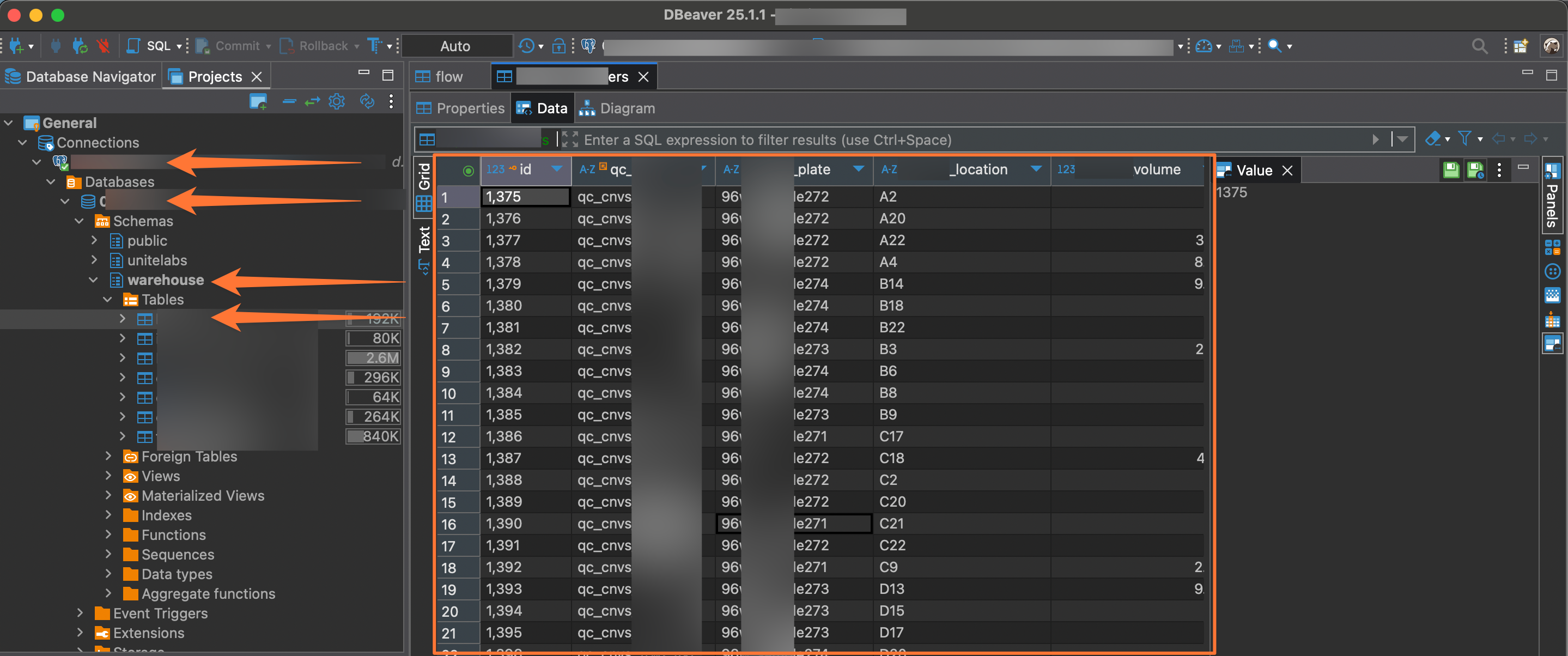
UniteLabs blob storage using the Web UI
- Navigate to the Data Section
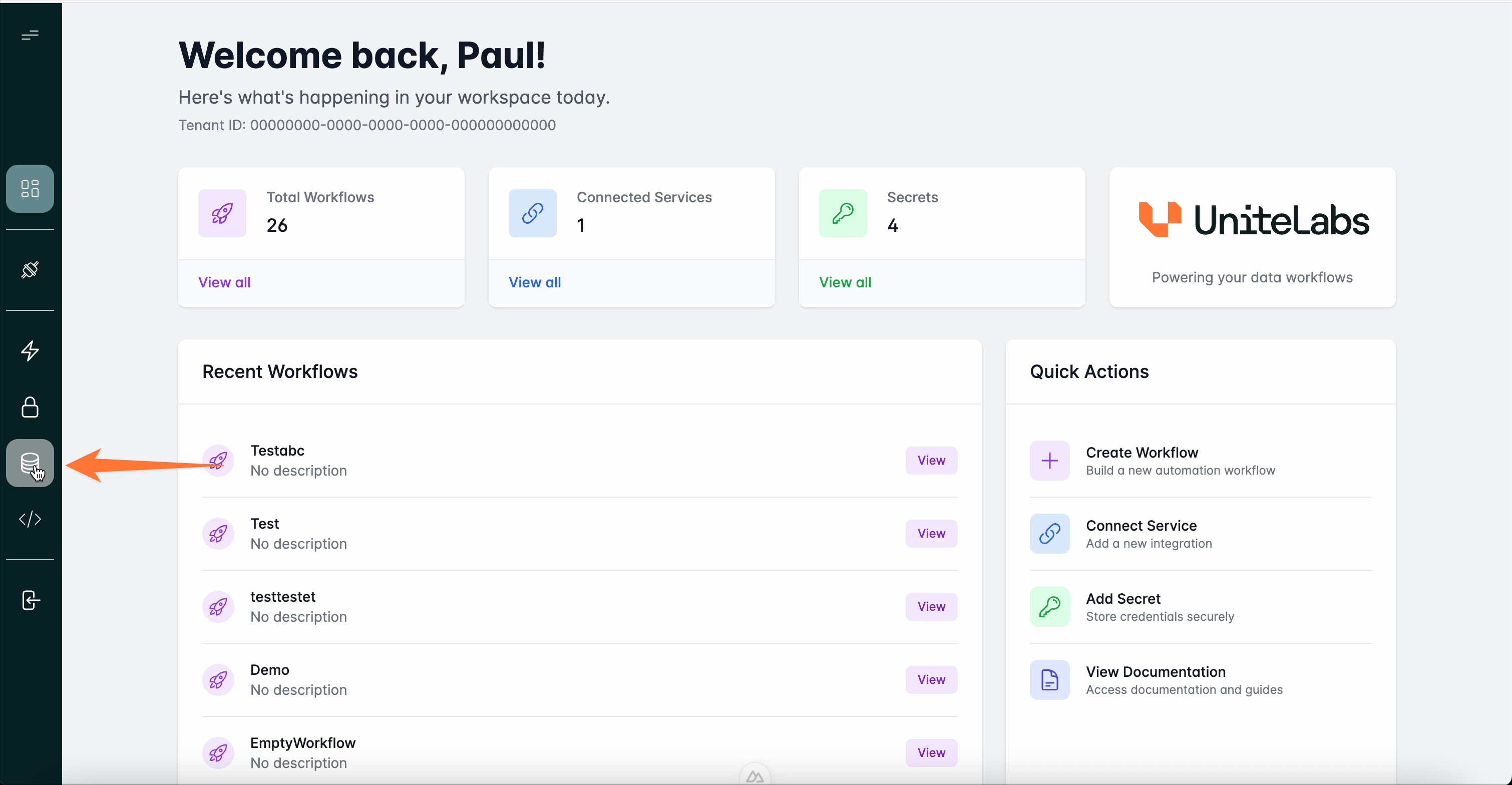
- Open the file browser
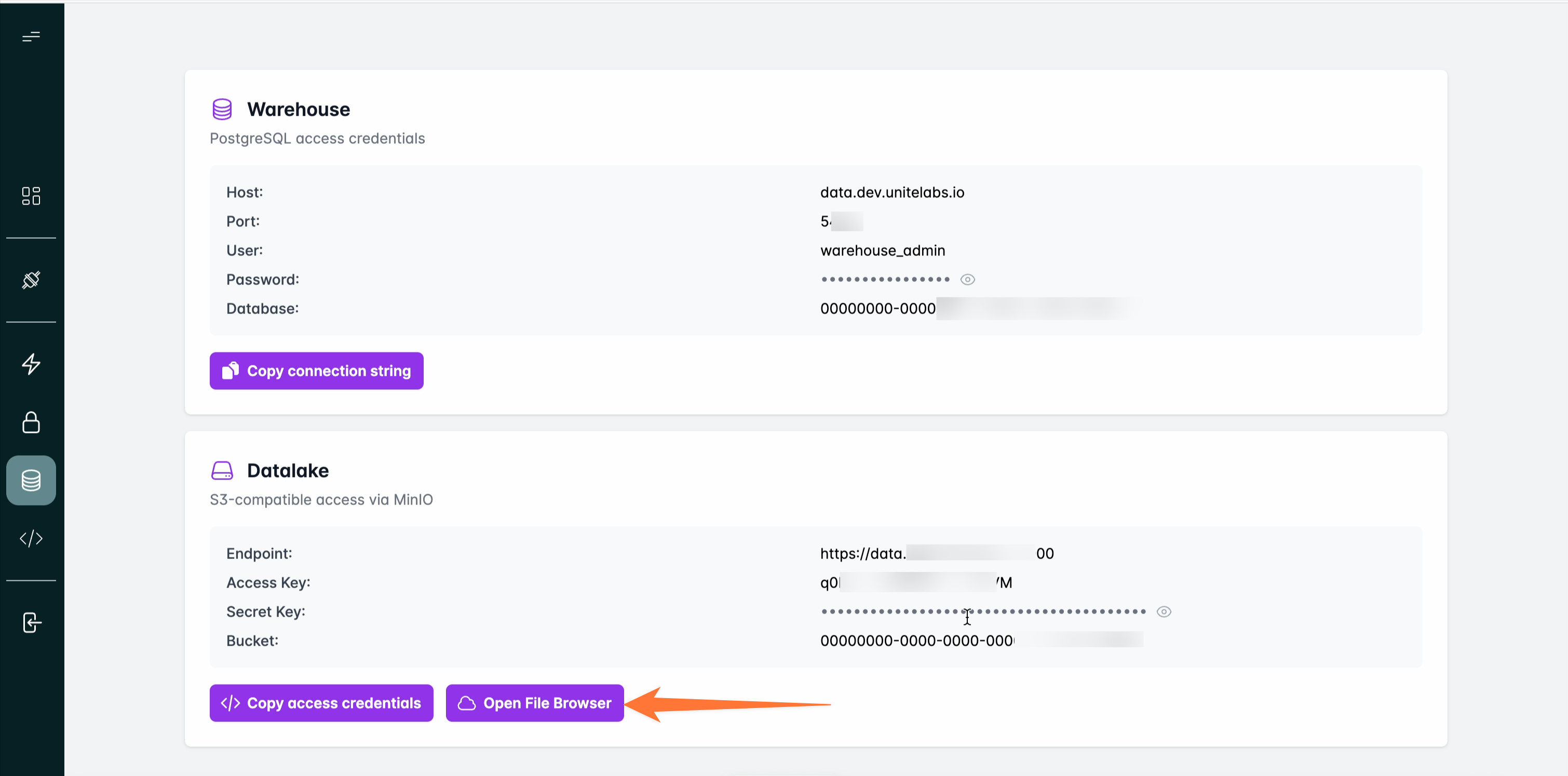
- Browse and download needed files